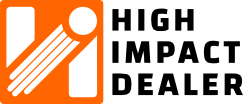That’s it! But to learn more, read on…
If you’re using Microsoft Outlook on your desktop, you may have noticed that emails from the same conversation are automatically grouped together in your inbox. This feature, known as Conversation View, can be helpful for tracking long email threads. However, for those who prefer to see each message individually, turning off this feature is a simple task.
In this article, we’ll guide you through the process of disabling Conversation View in the Outlook desktop app, allowing you to manage your emails the way you prefer.
What is Conversation View in Outlook?
Conversation View groups together emails with the same subject line into a single thread, organizing them by the order in which they were sent or received. This is handy for users who frequently engage in long back-and-forth email chains, but for those who prefer a more traditional inbox where each email is listed separately, it can be confusing.
If you’d like to disable this feature and have Outlook display each email as a separate entry, just follow the steps below.
How to Turn Off Conversation View in the Outlook Desktop App
-
Open the Outlook App
Launch the Microsoft Outlook desktop app on your computer. -
Go to the Folder You Want to Manage
Navigate to the folder where you want to turn off Conversation View, such as your inbox, Sent Items, or any custom folder. You’ll need to turn this off individually for each folder. -
Select the View Tab
At the top of your Outlook window, locate and click on the View tab in the toolbar. This is where you’ll find all options related to how your emails are displayed. -
Locate the Show as Conversations Option
In the View tab, look for the Show as Conversations checkbox in the “Messages” section of the ribbon. -
Uncheck “Show as Conversations”
If “Show as Conversations” is currently checked, click the checkbox to uncheck it. A pop-up will appear asking if you want to apply the change to just the current folder or all mail folders.- If you want to turn off Conversation View only in the folder you’re currently viewing (for example, just your inbox), select This Folder.
- To turn it off for all your mail folders, select All Mailboxes.
-
Enjoy Separate Emails
Once you’ve unchecked “Show as Conversations,” your inbox (or chosen folder) will refresh, and each email will now appear individually rather than grouped by conversation.
Why Disable Conversation View in Outlook?
While Conversation View offers advantages in terms of keeping related emails together, it’s not the best fit for every user. Here’s why many people prefer to turn it off:
- Improved visibility: Seeing each email separately ensures that no message is buried within a conversation thread.
- Simpler search: Searching for individual emails is easier when they’re not grouped together by topic or thread.
- Better organization: Some users prefer managing emails manually by sorting and categorizing them, which can be more straightforward when each email is listed independently.
How to Re-enable Conversation View
If you ever want to return to the grouped view, you can easily do so by following the same steps and checking the Show as Conversations box in the View tab.
Bonus Tip: Adjusting Sort and Filter Options
Turning off Conversation View isn’t the only way to customize how your emails are displayed in the Outlook desktop app. While you’re in the View tab, you can also adjust the following options:
-
Sort by Date, From, or Subject: You can change how your emails are sorted by choosing different sorting options in the View tab. For example, you can sort your emails by date, sender, subject, or size to better suit your email management style.
-
Filter Messages: You can also filter emails by unread messages, attachments, flagged items, and more using the “Filter Email” button in the same tab.
These additional customizations allow you to fine-tune your inbox to meet your specific needs and preferences.
Conclusion
Whether you’re a fan of seeing all related emails grouped together or prefer each email to stand on its own, Microsoft Outlook makes it easy to customize your inbox. By disabling Conversation View in the desktop app, you can organize your emails exactly how you like, improving your overall productivity and ensuring no message gets lost in a thread.