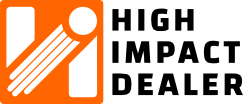Most likely your emails are being blocked by either your AOL account due to blocking a previously received email after a form submission or AOL is automatically blocking them.
Here are some things you can do to unblock them.
1. Make sure there are no manually created blocks.
Go to “Settings” in the top right corner of your screen once you’ve logged into the account.
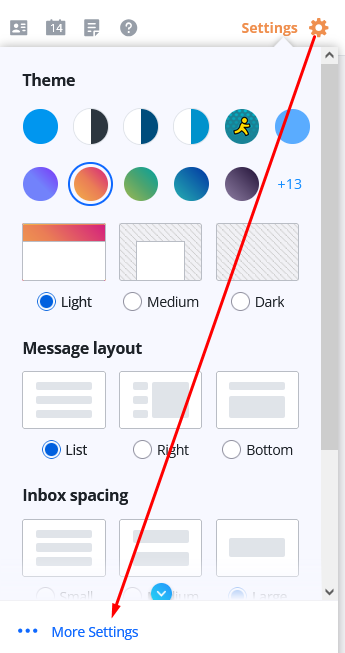
2. Go to “Security and Privacy” to remove any blocks you might have set previously.
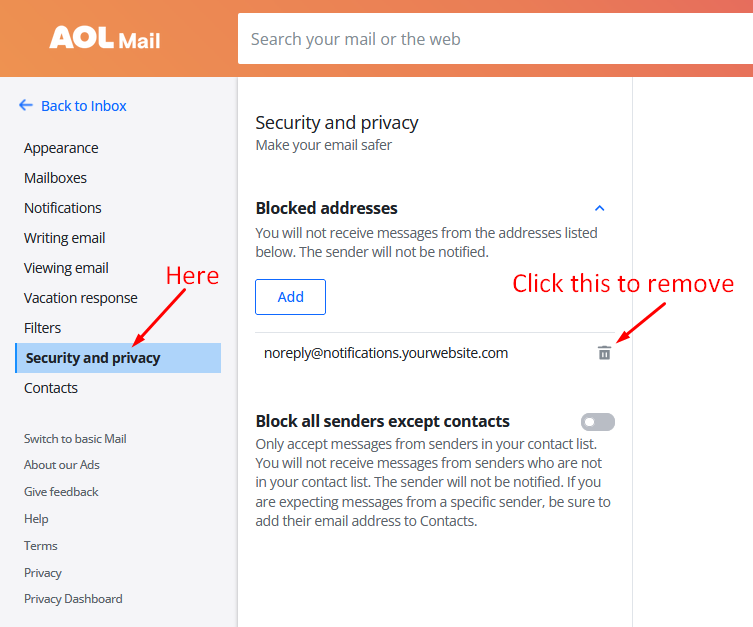
3. Make sure the block all senders except contacts setting is “OFF” (in same screen as step 2 above)
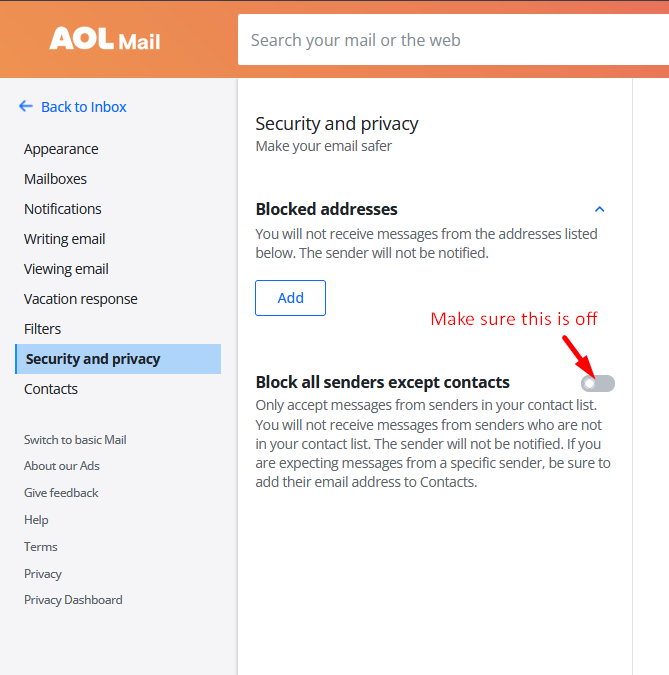
4. Add the form-sending email address to your contacts:
4 – 1. Go to Contacts, then click the Add contact icon (shown below)
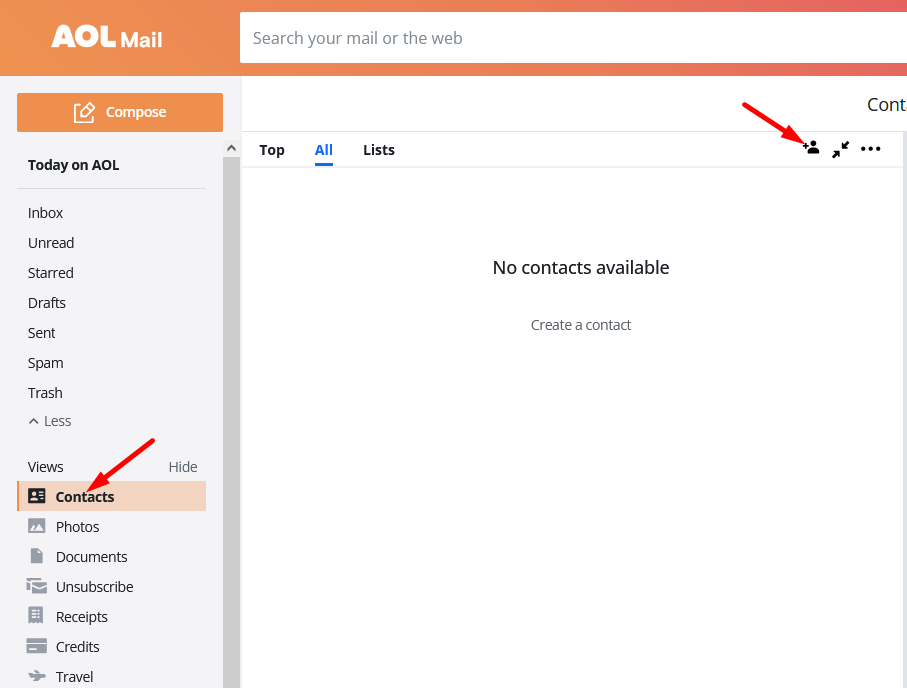
4 – 2. Set the info for the contact so you can easily recognize it when it comes in (so you don’t mark it as spam by mistake… it happens a lot).
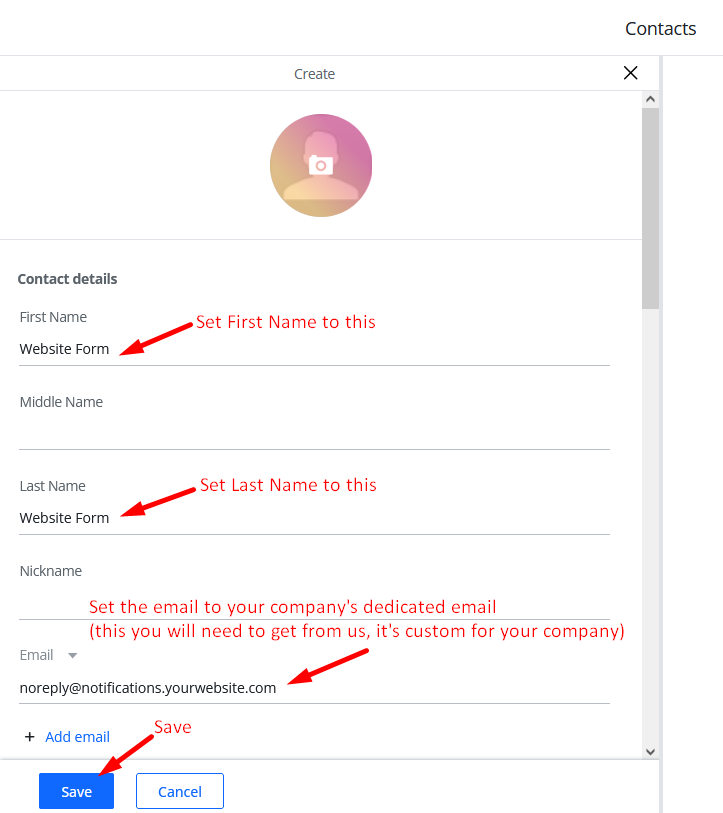
5. Submit a test form submission on your website
Important: Don’t use your same AOL email when filling the form out.
Just input a fake email, like “justtesting@test54321.net” or something like that. (if you use your email, it will possibly trigger spam filtering on the AOL side)
If all of these still do not work, you can create a rule to automatically filter any incoming emails from the account to go to a new folder. Here’s how you can do that.
6. Create a New Folder
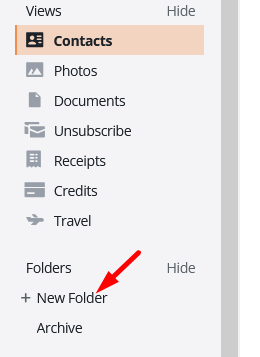
7. Type in the name “Website Leads” and hit enter/return (or whatever you want to name the new folder it).
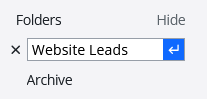
8. Then go to Settings again
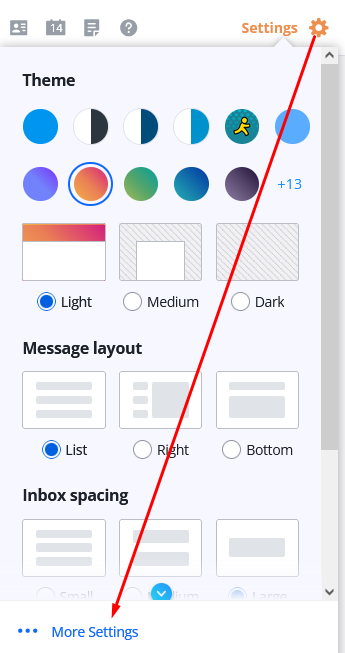
9. Click on “Filters” then “Add new filters”
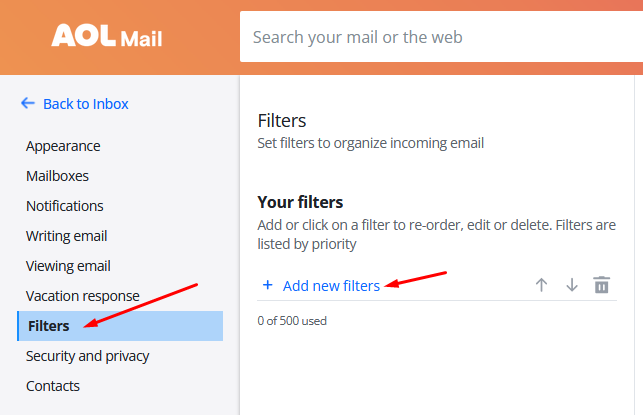
10. Name your filter and set the rules to match the screen shot below.
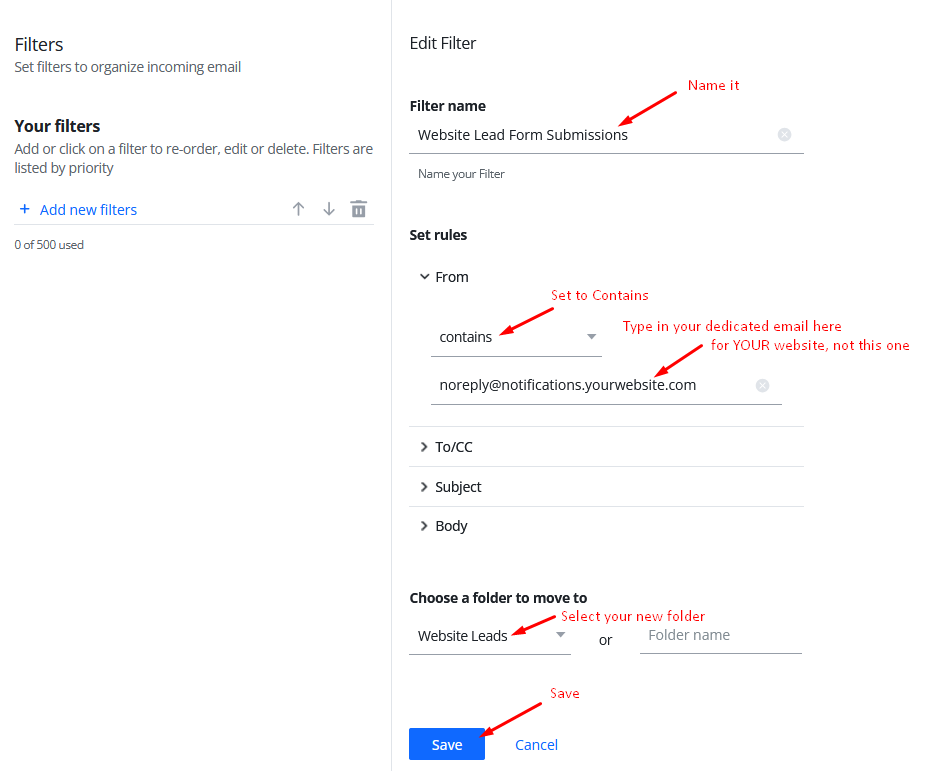
11. Then test again!
IMPORTANT NOTE:
This should push your new form notification emails into this new folder (not your inbox), so you will need to check for your leads there instead of the inbox.
Unfortunately, a Free AOL account will not allow you to create a rule that sends it directly to the inbox.